Add Beliani to your whitelist and make sure you receive all of our emails
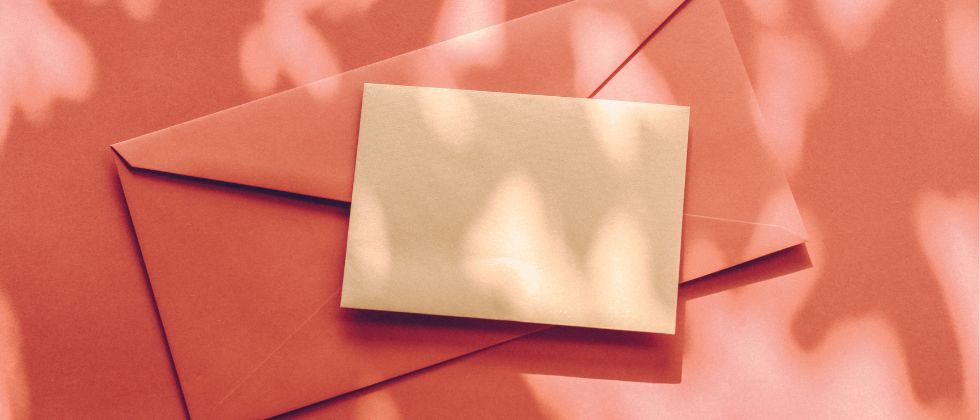
What is an email whitelist?
Adding email address to a whitelist guarantees that you will not miss out on any message from that particular sender. By whitelisting someone, you let your email client know that this is a trusted sender and it should keep emails from them away from the junk/ spam folder.

How to whitelist an email in Gmail
The Gmail whitelist process can be done quickly through the web client. You only need to:
- Click the settings button (in the top-right corner of the screen), then select “See all settings”.
- Navigate to “Filtered and Blocked Addresses” tab and click "Create a new filter" to enter the emails or domains you want to whitelist.
- Enter an email address that you want to add to white list and click "Create filter".
- Then mark the option "Never send to Spam". You can also apply a chosen label or star to mark it as important.

How to whitelist an email in Outlook
There are 2 easy ways to mark selected email addresses as the safe ones. First is to go by the settings:
- Click on the gear icon for "Settings", and go to "View all Outlook Settings.
- Select "Junk email" and go to the "Safe senders and domains" section to add email addresses to whitelist.
- When you submit all the preffered emails, choose "Save".
Alternatively, you can simply add an individual email address that has sent you a message to your Outlook Contacts. The result will be the same, though this method may be a bit easier and quicker.

How to whitelist an email in Yahoo
Yahoo offers 2 methods as well - first of all you can just highlight the message from that sender you would like to whitelist, and mark it as "Not Spam". Once you have identified a single message from a given sender, the Yahoo Mail spam filters will automatically allow future messages from the same address into your inbox.
However, if you don't have any message from the address you want to whitelist, you should go through the following steps:
- Go to "Settings" and look for "More settings".
- Click "Filters" and select "Add" to include the email addresses.
- Name the filter and add selected senders and select to send all mail to “Inbox”.
- Save your settings.

How to whitelist an email in Apple Mail
Whitelisting email addresses in Apple Mail on desktop requires you to follow the steps:
- Go to "Mail", then "Preferences" and find "Rules" tab.
- Click "Add Rule" and enter a name for it (for example "Whitelist: Beliani).
- For conditions, set the first dropdown menu item to "any": If any conditions are met.
- In the next dropdowns go for "From" in the first field, and "Ends with" in the second field.
- Define the domain for the sender you want to whitelist. For example to whitelist "[email protected]" type in that field "@beliani.co.uk".
- In the "Perform the following actions" section, set the dropdown items to: "Move Message", to the mailbox: "Inbox".
- Click "OK" to save the rule.




